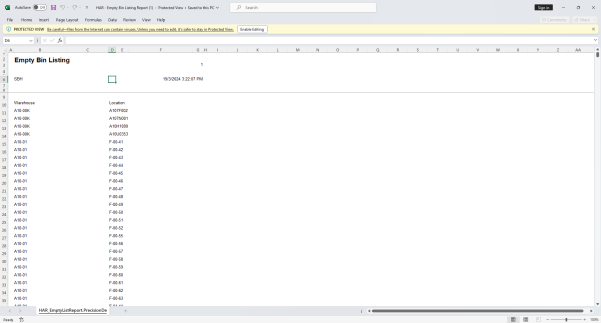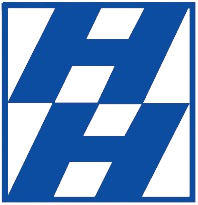How to Generate Empty Bin Listing Report
How to Generate Empty Bin Listing Report
Step 1: Login to D365
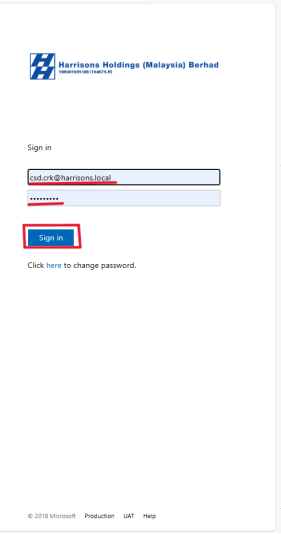
Step 2: Expand on the Toolbar located on the left of the website
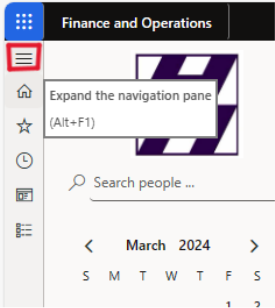
Step 3: Navigate to Modules then to HAR – Harrisons Menu
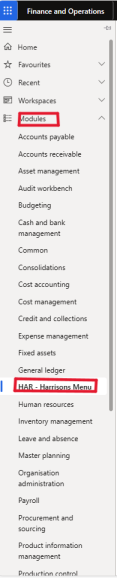
Step 4: Navigate to Inventory Management then HAR – Empty Bin Listing Report
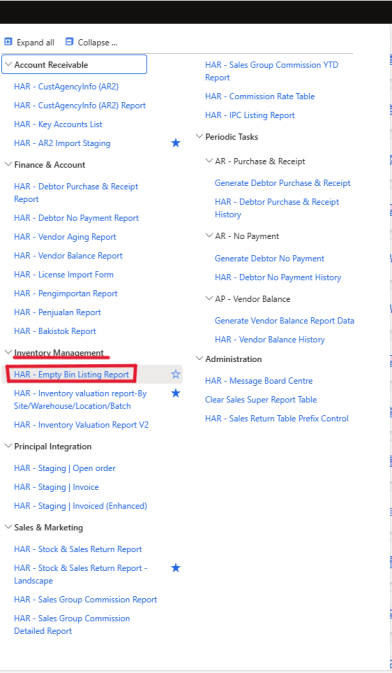
Step 5: Check the new window that show up on the right side of the website then expand Records to include and then click on Filter
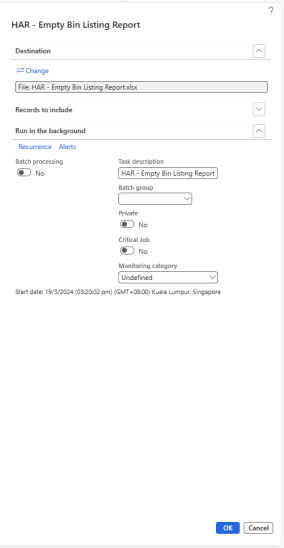
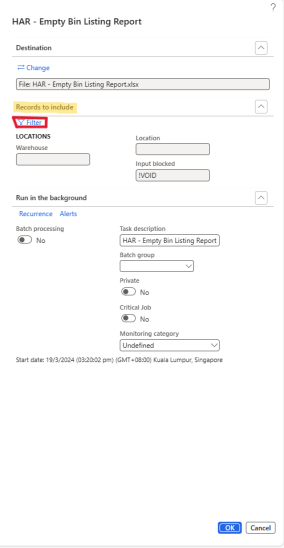
Step 6: Input the range of data to be downloaded
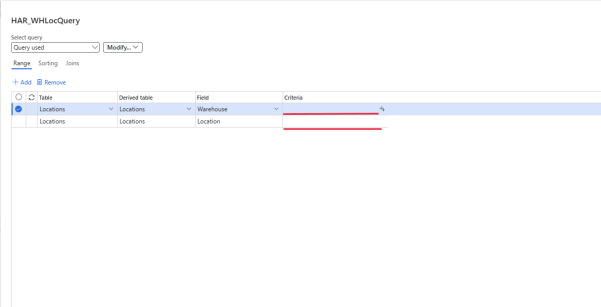
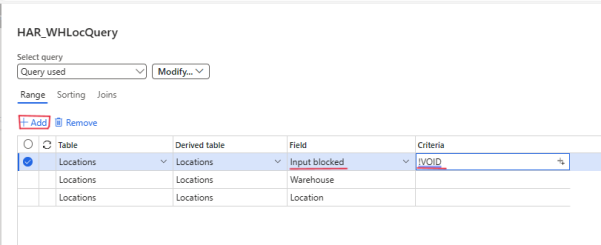
NOTE: add the Input blocked option with the +Add, then input !VOID to download empty bin listing
- !VOID command excludes any and all blocked bins
- VOID command downloads all of the bin including blocked bins
Step 7: Select the change under destination then change the file format from
PDF to Excel
Step 8: Then press ok and wait for the file to be downloaded
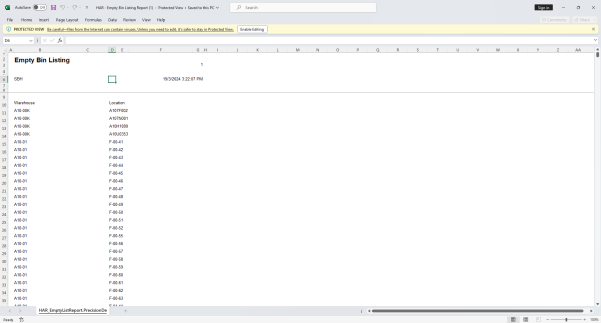
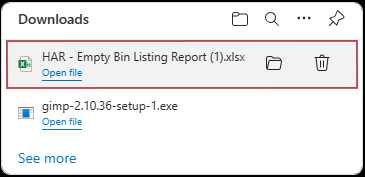
Step 9: Open the files you have downloaded, the files should look something like this